Anino TV on YouTube has added the subtitle to the video tutorial “Typography punch-in and punch-out effect in Clip Studio Paint“.
About the video
In this video, Anino teaches how to create a punch-in and punch-out typography effect using the text tool in Clip Studio Paint.
*Create a mosaic background.
*Punch out and punch in typography effect using the text tool.
*Punch into a background
*3D illusion for text.
*Use the auto-select and text tool to create the illusion effect.
*Delete button.
*Arrow keys on the keyboard.
*Rasterize a vector text.
*Save the design in Clip studio Paint format, PSD and Jpeg.
#ClipStudioTips2020, https://tips.clip-studio.com/

[the_ad id=”40330″]
[the_ad id=”40330″]
[the_ad id=”40330″]
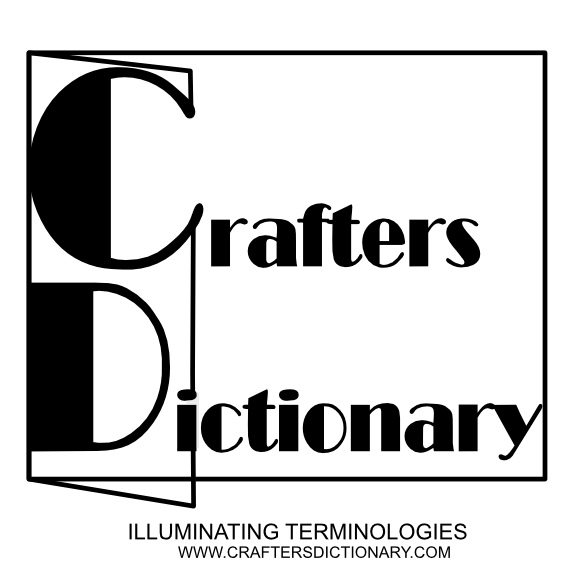

This article provides some fascinating insights! I appreciate the depth and clarity of the information. It has sparked my curiosity, and I’d love to hear other perspectives on this. Feel free to check out my profile for more interesting discussions.