The video tutorial on lineart or stroke and bevelled typography effect for a book cover using the text tool in Clip Studio Paint Software is now on Anino TV Youtube.
The captions will soon be added.
About the video.
In this video, Anino teaches how to create a lineart or stroke and bevelled typography effect for a book cover using the text tool in Clip Studio Paint.
*Creating an image using 3d pose in window-menu= material = material pose
*Apply a blur effect to a font.
*Erasing portion of a font.
*Vectorize a raster image
*Resizing part or portion of a font.
*Convert raster layer / Image to a vector image.
*Bevelled effect on typography.
*Convert a vector text to a raster text.
*Reduce nodes in a vector image.
*Converting a raster layer to a vector layer.
*Saving work or document in Photoshop, Clip Studio and Jpeg format.
#ClipStudioTips2020,

[the_ad id=”40330″]
[the_ad id=”40330″]
[the_ad id=”40330″]
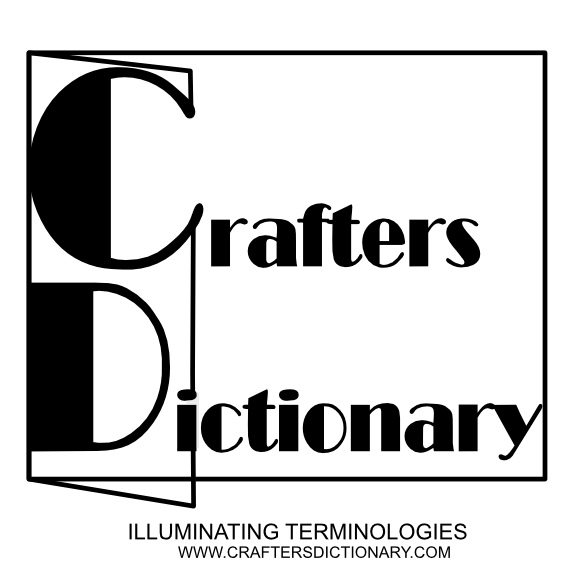

This piece provided a lot of food for thought. It was well-written and very informative. Let’s chat more about it. Feel free to visit my profile for more related content.